Pop-up ads have become an annoying reality of the digital world, disrupting our browsing experience and sometimes even posing security risks. If you’re tired of constantly closing pop-ups on your Android phone, you’re not alone. Fortunately, there are several effective strategies to put an end to these pesky interruptions and reclaim control of your browsing experience.
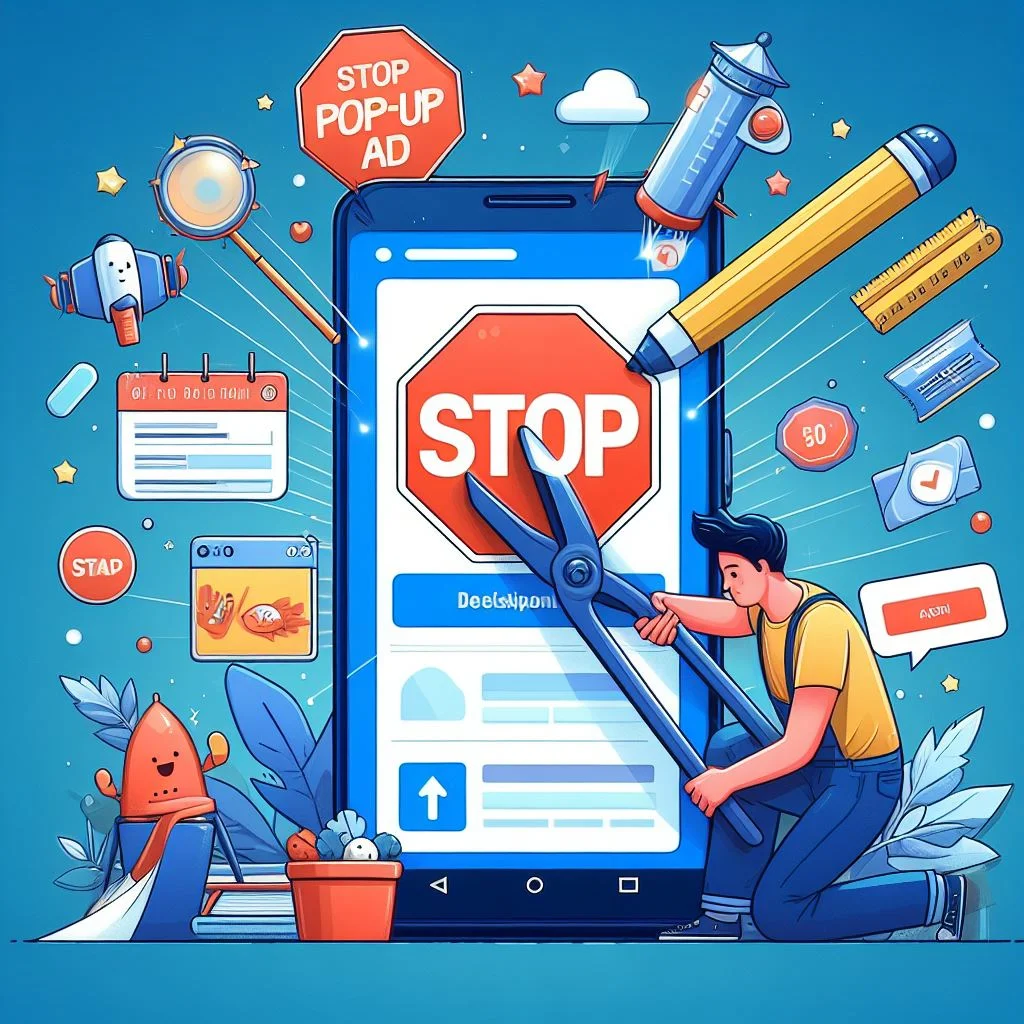
Powerful Methods to Stop Pop-Up Ads
In this guide, we’ll explore some effective methods to stop pop-up ads on your Android device once and for all. Implementing these strategies will help you put an end to pop-up ads and enjoy a smoother, safer online experience.
1. Install an Ad Blocker App
One of the most effective ways to combat pop-up ads on your Android phone is by installing an ad blocker app. These apps work by blocking intrusive ads from appearing on websites and within apps, providing a seamless browsing experience. Popular ad blocker apps such as AdGuard, Blokada, and Adblock Plus are readily available for download from the Google Play Store. Once installed, simply activate the ad blocker app, and say goodbye to those pesky pop-ups.
2. Enable Pop-Up Blocker in Your Browser Settings
Most modern web browsers for Android come equipped with built-in pop-up blockers that can be enabled within the browser settings. Whether you’re using Chrome, Firefox, or Opera, navigate to the browser settings menu and look for options related to content settings or site settings. From there, you should find an option to block pop-ups. Once activated, your browser will automatically prevent pop-up ads from appearing while you browse the web.
3. Update Your Apps and Operating System
Outdated apps and operating systems are more vulnerable to security threats, including malicious pop-up ads. Ensure that your Android phone’s operating system and all installed apps are up to date to benefit from the latest security patches and bug fixes. Updates often include improvements in ad-blocking capabilities, helping to keep intrusive ads at bay and safeguarding your device against potential threats.
4. Review App Permissions and Remove Suspicious Apps
Some apps may include adware or aggressive advertising tactics that result in frequent pop-up ads on your Android phone. Review the permissions granted to each app installed on your device and revoke any unnecessary permissions that could be contributing to the issue. Additionally, if you notice suspicious apps that you don’t remember installing or that exhibit intrusive behavior, consider uninstalling them to eliminate the source of the pop-up ads.
Be cautious when downloading apps, only do so from trusted sources like the Google Play Store, and read reviews before installing anything suspicious.
5. Use a Secure DNS Service
Another proactive measure to prevent pop-up ads and enhance your online security is to use a secure DNS (Domain Name System) service. Secure DNS services, such as Google’s Public DNS or Cloudflare’s 1.1.1.1, can help block access to known malicious websites and prevent pop-up ads from appearing when you visit compromised or risky webpages. Simply configure your Android device to use a secure DNS service, either through the Wi-Fi settings or directly within the network settings, to add an extra layer of protection against intrusive ads.
By implementing these strategies, you can take control of your browsing experience on your Android phone and put an end to the frustration caused by pop-up ads. Whether you choose to install an ad blocker app, enable pop-up blockers in your browser settings, or update your device’s software, there are plenty of options available to help you enjoy a smoother and more secure online experience. Remember to stay vigilant, keep your software updated, and don’t hesitate to uninstall any apps that seem suspicious or start displaying excessive pop-up ads.

