My AI, Snapchat’s chat companion, can be a fun novelty for some users. But for others, its suggestions and presence might feel intrusive or cluttering. If you’d rather manage My AI’s role in your Snapchat experience, fear not! While completely removing it isn’t possible yet (for all users), here are some strategies to take back control:
Understanding My AI
My AI is a relatively new feature designed to be your in-app chat buddy. It can suggest conversation starters, play games, or even provide news tidbits. While some users find it engaging, others crave a more traditional Snapchat experience.
Banishing My AI (For Snapchat Plus Users)
Lucky Snapchat Plus subscribers have the option to completely banish My AI from their chat feed! Here’s how:
- Swipe right from the camera screen to access your chats.
- Tap and hold on the My AI chat icon.
- Select “Chat Settings“.
- Choose the ultimate power move: “Clear from Chat Feed“. My AI will vanish from your chat list.
Taming My AI (For All Users)
Even without Plus, you can tame My AI and minimize its presence. Here’s how to silence the chatter and keep it out of your main chat feed:
- Swipe right from the camera screen to access your chats.
- Tap and hold on the My AI chat icon.
- Select “Chat Settings“.
- Choose “Clear“. This erases your conversation history with My AI, making it less intrusive.
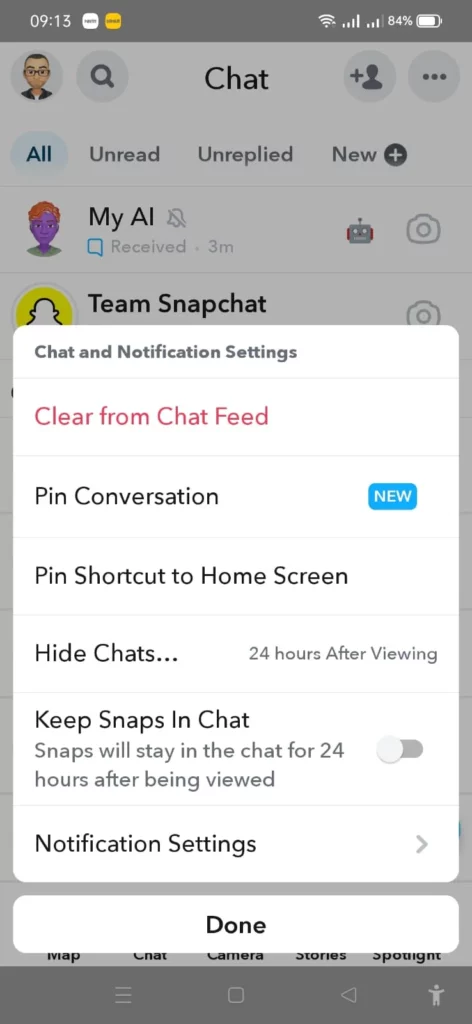
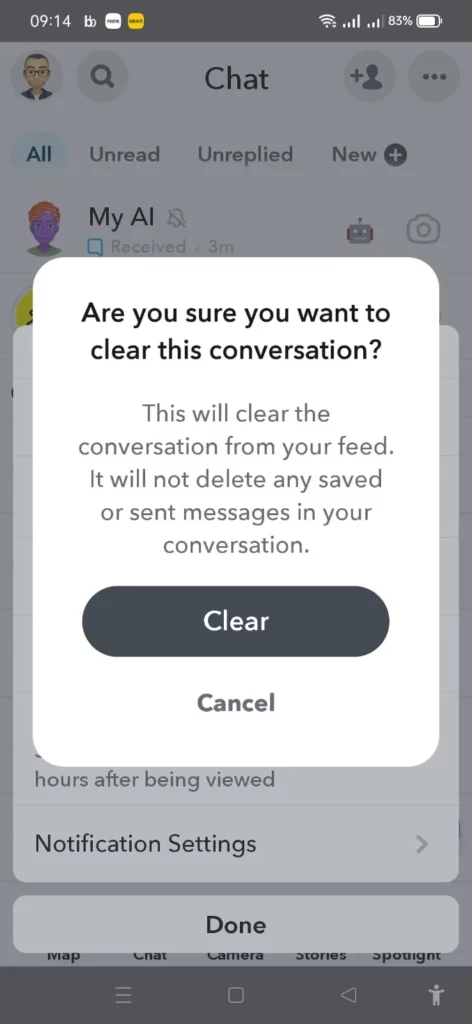
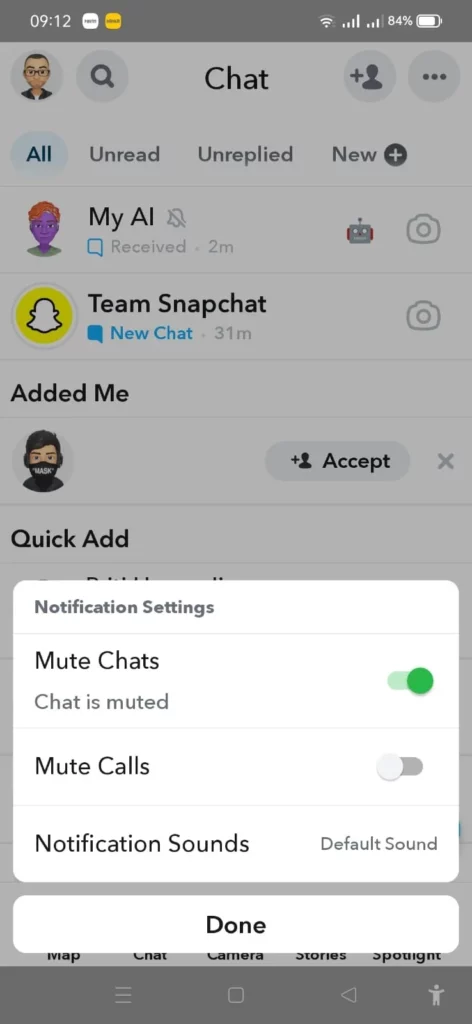
Muting Notifications (For All Users)
For total peace and quiet, mute My AI notifications entirely. No more pesky alerts when it suggests games or conversation starters:
- Swipe right from the camera screen to access your chats.
- Tap and hold on the My AI chat icon.
- Select “Chat Settings“.
- Toggle off the “Notifications” switch. Silence achieved!
Taking Control: Unpinning My AI (For All Users)
Whether you choose to clear the chat history or not, you can also unpin My AI from the top of your chat list. This keeps it from automatically appearing at the top, making it easier to ignore:
- Swipe right from the camera screen to access your chats.
- Locate My AI in your chat list.
- Swipe My AI to the right (without tapping on it).
The Future of My AI
While complete removal isn’t available for all users yet, Snapchat is likely listening to feedback. Future updates might offer more granular control over My AI interactions. In the meantime, these tips will help you manage its presence and personalize your Snapchat experience.
Bonus Tip: Feeling bold? Provide feedback directly to Snapchat! Let them know your thoughts on My AI and what features you’d like to see in the future. Here’s how:
- Tap on your profile picture in the top left corner.
- Select the cogwheel icon (Settings) in the top right corner.
- Scroll down and tap on “Feedback“.
- Let Snapchat know your thoughts on My AI! Your voice matters.



