Taking a screenshot on your iPhone 15 is a breeze, whether you’re capturing a funny meme, saving an important message, or documenting something interesting. In this guide, we’ll walk you through the process, complete with screenshots. Let’s get started!
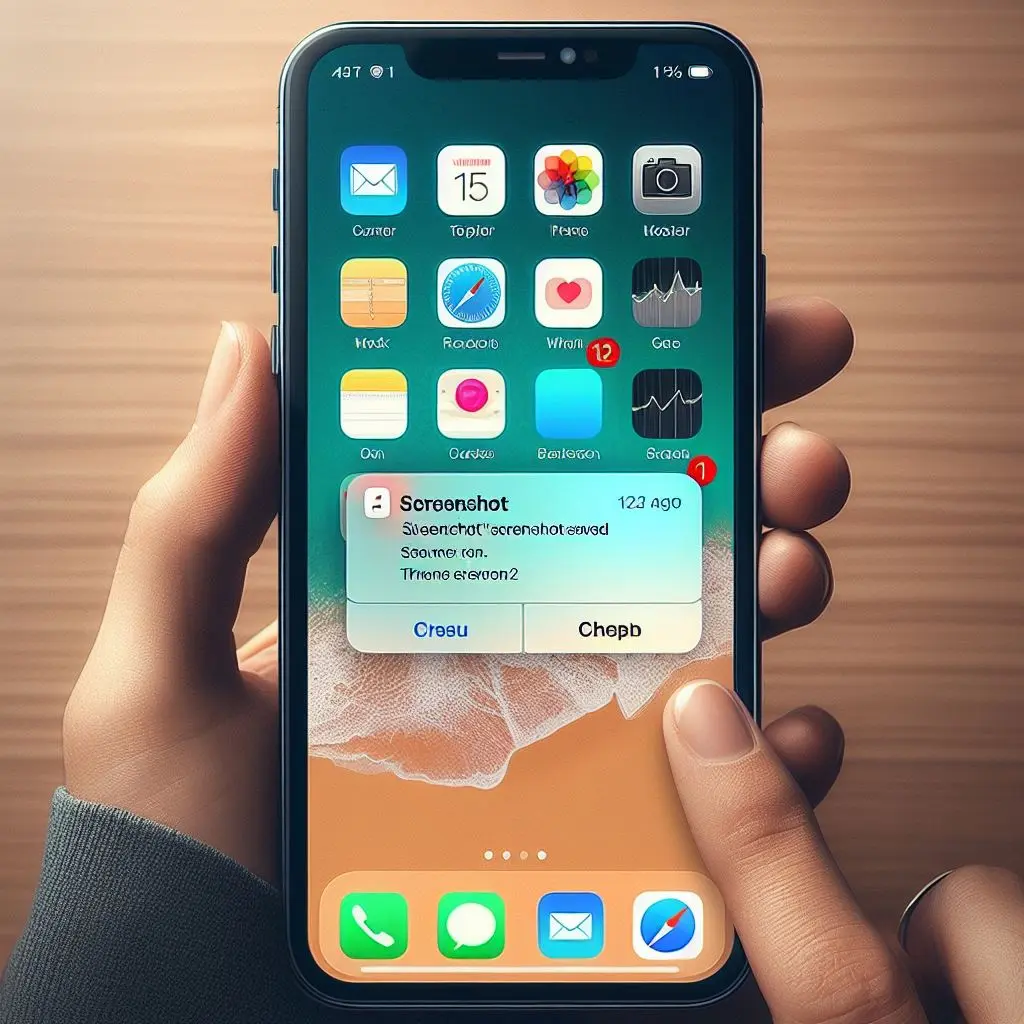
Method 1: Using Hardware Buttons
- Locate the Content: Open the app or navigate to the screen you want to capture.
- Press and Hold Buttons Simultaneously:
- For iPhones with Face ID (like the iPhone 15):
- Quickly press and release the side button and the volume up button at the same time.
- For iPhones with a Home button:
- Quickly press and release the side button and the Home button simultaneously.
- For iPhones with Face ID (like the iPhone 15):
- View the Screenshot:
- A thumbnail of the screenshot will appear in the lower-left corner of your screen.
- Tap the thumbnail to view the screenshot or swipe left to dismiss it.
- Access Your Screenshots:
- All screenshots are automatically saved to your Photos library in the Photos app.
- To find them:
- Open Photos.
- Tap Albums.
- Select Screenshots under Media Types.
Method 2: Taking a Full-Page Screenshot
Sometimes, you need to capture more than what fits on your screen. Here’s how to take a full-page screenshot:
- Follow Steps 1 and 2 from the previous method.
- Tap the Screenshot Thumbnail:
- After taking the screenshot, tap the thumbnail in the lower-left corner of the screen.
- Choose “Full Page”:
- Tap Full Page to capture the entire content, such as a lengthy webpage in Safari.
- Save Your Screenshot:
- You have two options:
- Save to Photos: This stores the screenshot in your Photos library.
- Save PDF to Files: Choose a location and save the screenshot in the Files app.
- You have two options:
And that’s it! You’ve mastered the art of screenshotting on your iPhone 15. Feel free to share your newly captured moments with friends, family, or on social media.
Remember, these instructions apply specifically to the iPhone 15, but they should work similarly for other recent iPhone models as well. Happy screenshotting!

