Are you ready to take your Google Docs game to the next level? One of the simplest yet most powerful tools at your disposal is the ability to control margins. Whether you’re a student working on a project, a professional crafting a report, or a writer bringing your ideas to life, understanding how to change margins in Google Docs can make all the difference. Let’s dive into this essential skill that will revolutionize the way you work with documents.
Why Margins Matter
Margins aren’t just empty space around your text; they’re the canvas on which your words come to life. They provide structure, readability, and visual appeal to your document. By mastering margins, you can:
- Enhance Visual Appeal: Wider margins create breathing room, making your document look less cramped and more visually appealing.
- Improve Readability: Optimal margins ensure that your text is easy on the eyes, preventing readers from feeling overwhelmed or fatigued.
- Customize Layout: Whether you’re drafting a resume, designing a flyer, or crafting a presentation, adjusting margins allows you to tailor the layout to suit your needs.
Steps to Adjust Margins in Google Docs
Now, let’s get down to business! Follow these simple steps to change margins in Google Docs and unleash your creativity:
Step 1: Open your document in Google Docs.
Step 2: Click on “File” in the top-left corner of the screen.
Step 3: From the dropdown menu, select “Page setup.”
Step 4: In the Page setup dialog box, you’ll find options to adjust the margins for the top, bottom, left, and right sides of the page.
Step 5: Use the input fields or drag the sliders to customize the margin values to your liking.
Step 6: Once you’re satisfied with your changes, click “OK” to apply them.
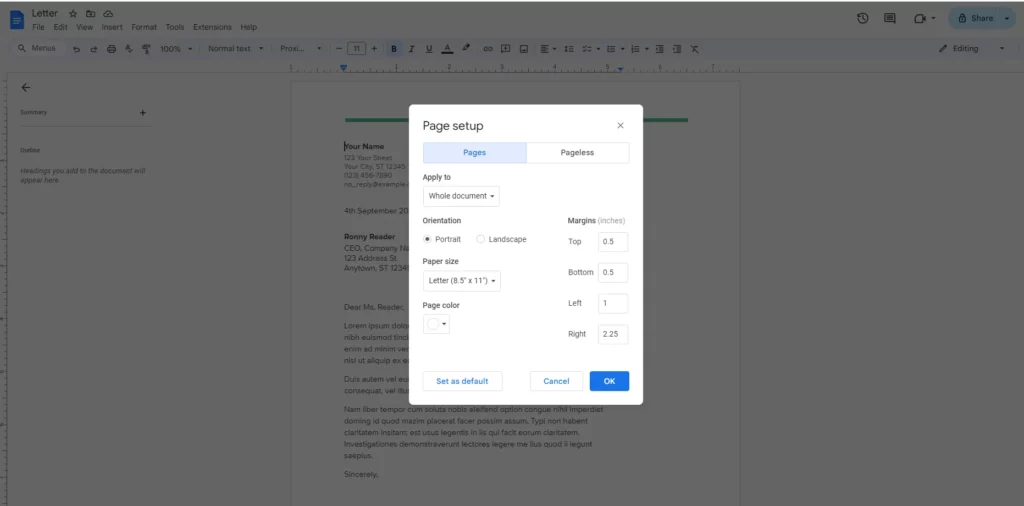
Pro Tips for Marginal Marvels
- Play with Proportions: Experiment with different margin sizes to strike the perfect balance between aesthetics and functionality.
- Think Outside the Box: Don’t be afraid to get creative with your margins! Try asymmetrical layouts or mirrored margins for a unique touch.
- Save Time with Templates: Create custom templates with your preferred margin settings to streamline your workflow and maintain consistency across documents.
Conclusion: Congratulations, you’ve just unlocked the secret to taking your Google Docs game to the next level! By mastering the art of changing margins, you have the power to transform ordinary documents into extraordinary works of art. So go ahead, unleash your creativity, and let your imagination run wild on the page. With Google Docs as your canvas and margins as your paintbrush, the possibilities are endless!



