In this post, we’ll walk through the steps to convert your SSL certificate’s CRT format, typically provided by your certificate provider, to an IIS-compatible PKCS12 format. This conversion process enables seamless deployment of your certificate in IIS or the Azure portal.
Step 1: Install the OpenSSL Utility
Ensure you have the OpenSSL utility installed on your system. If not, download and install it from the official OpenSSL website. After installation, paste your SSL certificate files into that folder.
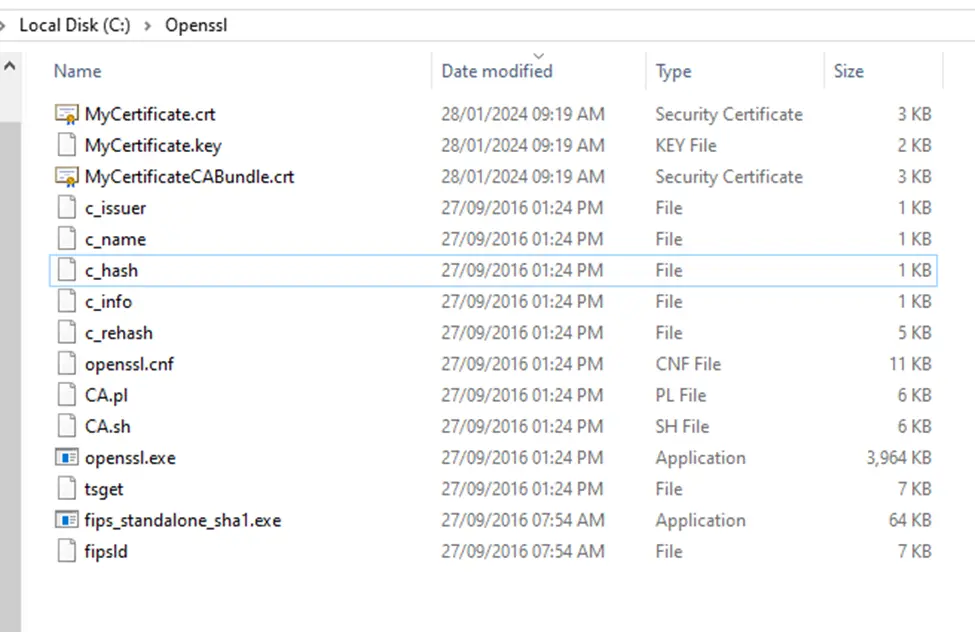
Step 2: Run the OpenSSL Utility as Administrator
To ensure proper permissions, execute the OpenSSL utility as an administrator. Right-click on the OpenSSL executable and select “Run as Administrator” from the context menu.
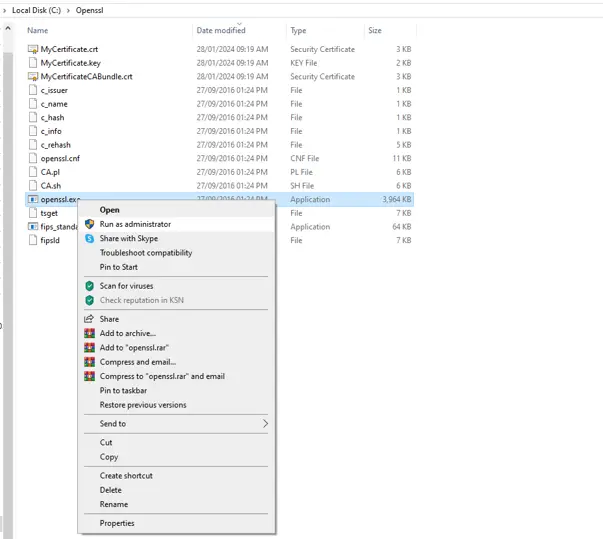
Step 3: Execute the Conversion Command
Execute the following command in the OpenSSL utility, ensuring that you provide the correct file names for your certificate files. During execution, you’ll be prompted to enter the password for export. Note that the password input will be captured silently without displaying masked characters or cursor movements.
openssl pkcs12 -export -out certificate.pfx -inkey private.key -in certificate.crt
Replace certificate.pfx with the desired name for your PKCS12 formatted certificate file, private.key with the name of your private key file, and certificate.crt with the name of your SSL certificate file.
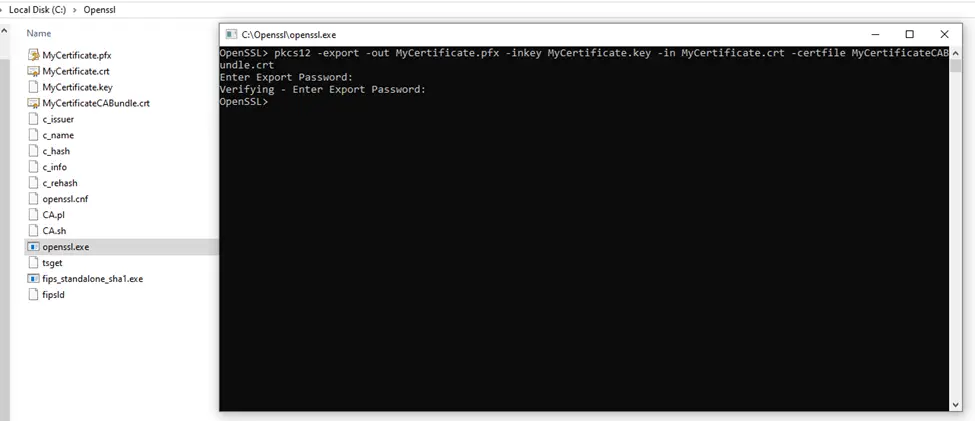
Conclusion
Upon successful execution of the command, your SSL certificate will be converted to PKCS12 format. This format is compatible with IIS and can be easily deployed in the Azure portal or any other platform that supports PKCS12 certificates.
By following these simple steps, you can efficiently convert your SSL certificate for seamless integration with your web server or cloud hosting environment.

